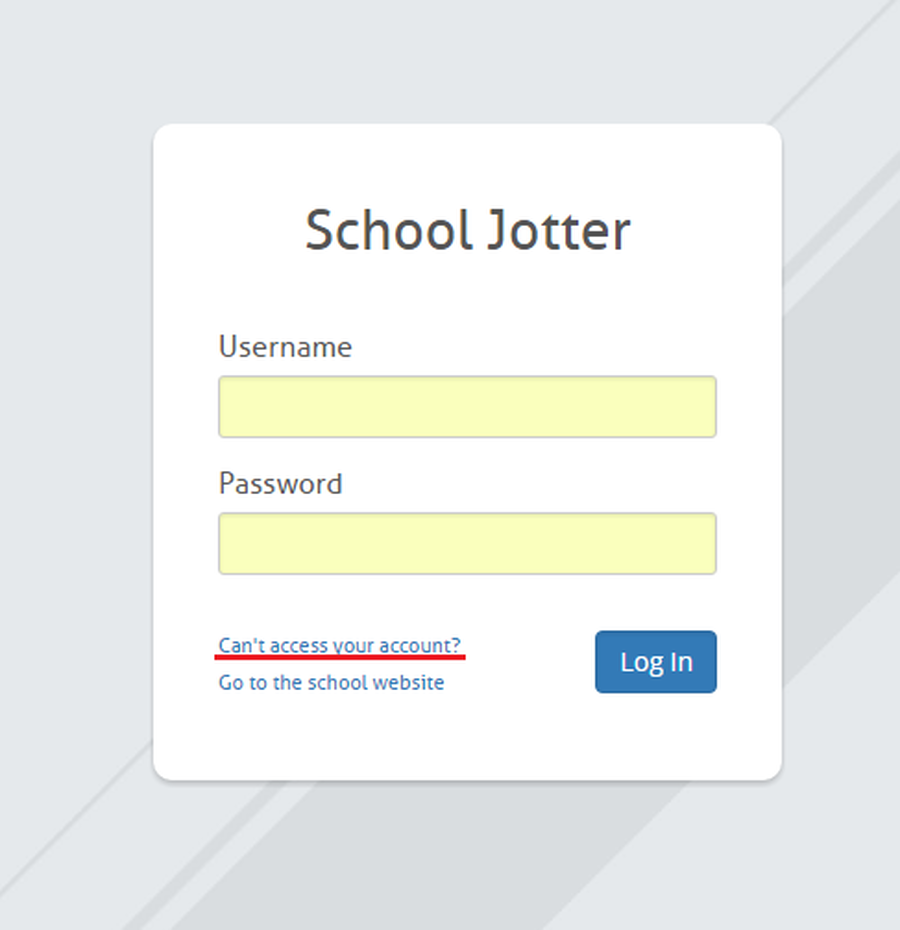Frequently Asked Questions
A: If your account has an email attached to it, you can reset your password by clicking on the 'Can't Access Your Account?' link on the Jotter login page, and entering your email.
Alternatively, if someone at your school has administrator access, they can go to the 'admin' section of jotter and click 'change password' next to your username to set you a new password.
If your account doesn't have an email attached to it and no one else at the school has admin access to reset your password in the admin console, please email us at helpdesk@webanywhere.co.uk from your school email address requesting a password reset, including the username you need resetting if possible. If you cannot email from a school email address we will request an email from a trusted contact we have on file.
A: If you've added a page recently and it's not showing on the navigation menu it may be because the page is either hidden or as a child of a page (meaning you'd have to navigate through the parent page)
To help fix this go to:
Manage -> Pages -> Scroll down to your required page and select it -> For page to be selected from the Main Navigation select 'Root' in the parent drop down.
In Visibility ensure 'Show in Menu' is ticked.
A: It's okay this can happen!
Simply:
Go to the page you'd changed ->Manage -> Drafts -> Revisions
From here you can preview all the changes made to the page since creation and revert to any date you'd like.
A: At any point you can change the logo on your site by going to
Manage -> Theme -> Logo -> Change Logo
Simply upload and change the logo from here.
A: If you need to change any details for your school go to:
Manage -> Settings -> Site details
From here you can change several items regarding your school here such as Name, Motto, phone number etc.
A: Currently only deluxe themes can change the footer awards.
To do this go to:
Manage -> Settings -> Footer images
Choose as many images as you like from your files area or upload as you go.
After you have chosen your selected awards you can link each award to their respective website by pasting the link into the box below each award.
A: You have three options when adding videos to your site, which one you choose is up to you
Uploading a video, adding it to your site is a simple process. You can find out how with these instructions.
Youtube, videos can be Public, anyone can find and watch, Private, these are not publicly available but can not be embedded, or Unlisted, they are not publicly available but can be embedded on to your site. You can find out how with these instructions
Vimeo, has a comprehensive set of Privacy options, for example, it has the domain-level privacy option, which means that you can choose a specific website you want to allow your video to be embedded on. Find out more about these options here. Adding a Vimeo video is a simple process and you can find out how with these instructions