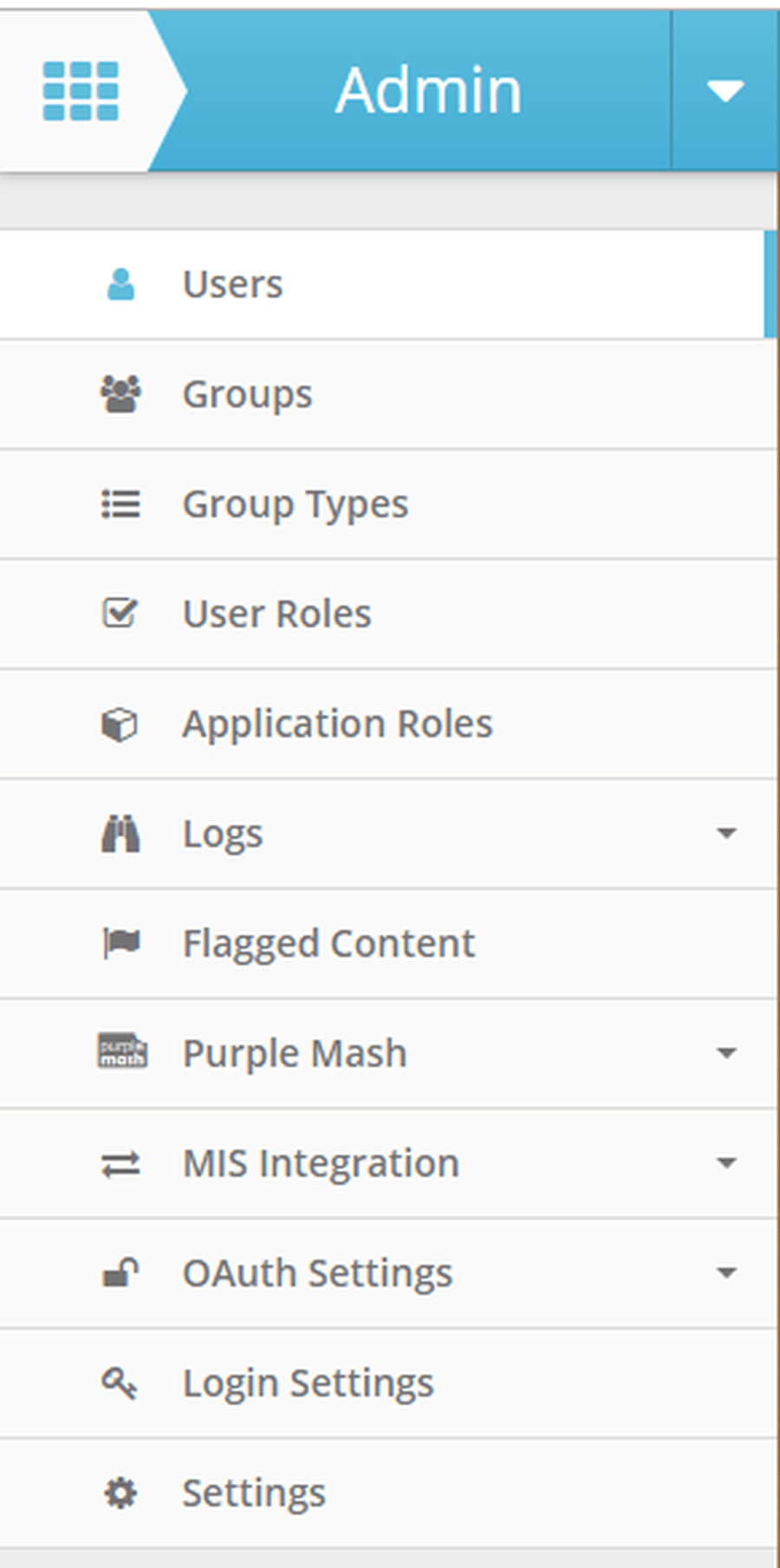Adding a User
Adding a user is very easy, you can add one or 1000 in just a few steps.
To add users open the Admin app and click on Users
Along the top of the screen in the blue bar you will see a series of buttons for adding users, the actions button is not needed for adding users.
Add User - Used adding a small number of users
Upload - Used for adding a large of users for example at the beginning of the year via a CSV.
Add User
Click the Add User button in the blue bar. This will load a new page.
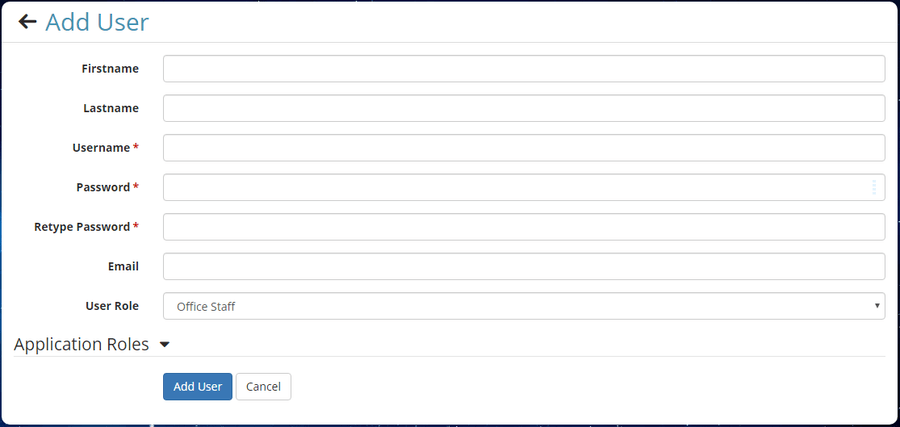
Fill in the form with as much detail as you require, username and password are required fields. The user role changes their permissions on the School Jotter system so should be changed accordingly.
User roles are discussed further here.
Once have finished click the Add User button at the bottom the form. This will redirect you to the User screen and display a message to show that the user was adding successfully.