How to create & Edit Accordion
An accordion is a site tool that allows you to store a large volume of text, images or links behind a question or title. The accordion tool can be a great way to tidy up your pages that have many titled sections or question & answer areas.
To create and insert an accordion box go to:
| Edit Page -> Insert Item -> Accordion -> Choose the appropriate placement | 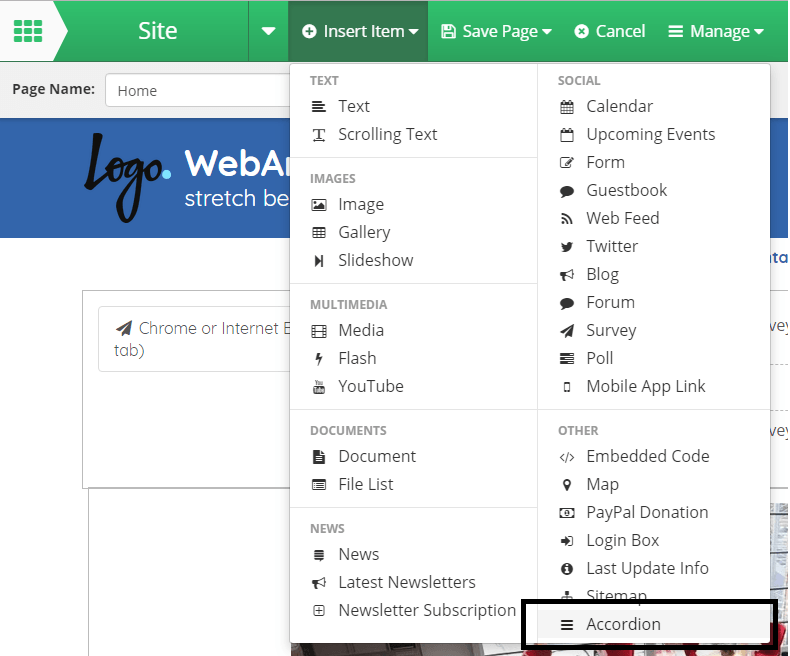 |
| The accordion element can be edited in a number of ways. On the left there are tabs, tabs represent the titles that the text will be hidden by these can be added or removed depending on the amount of titles required using the plus or minus button on the tabs. |  |
|
The content of the accordion is separated in to 3 main sections. Title - The headline that the user will have to click on to reveal the full body of content. Ensure the title is clear & summarizes the body content. Text - within the body you can add text, links & images. This can be formatted like other text boxes using the toolbar above. (note images inserted in this manner can be placed in among the text). SelectImage - Choose an image to display TO THE LEFT of the written text (note images inserted this way will always be displayed to the left of text and can be clicked to be viewed in more details)
Finish by pressing 'OK' |
 |
|
|
|
| To edit an existing accordion, make edit page is enabled. Click the accordion element so that it is highlighted with the blue lined square. To edit simply press the triple dot at the top left of the page between Accordion & Update. | 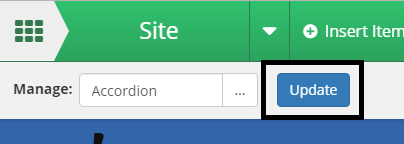 |

