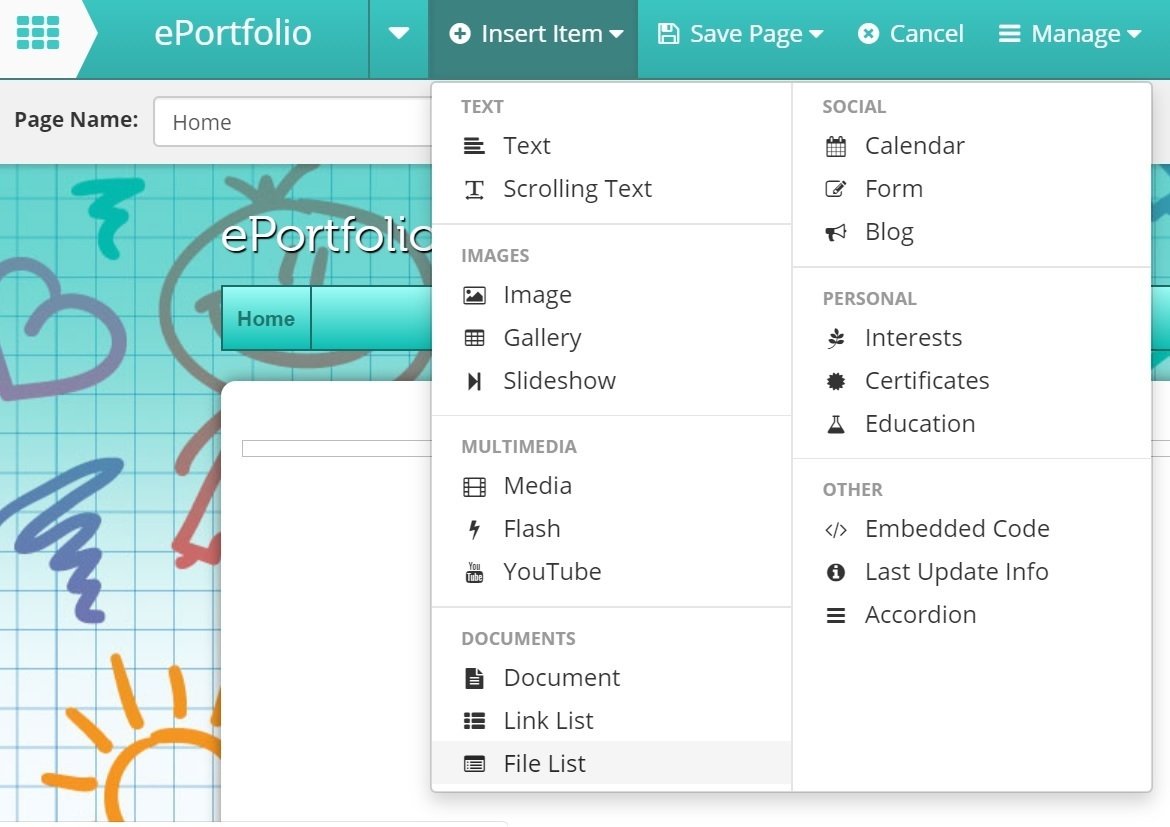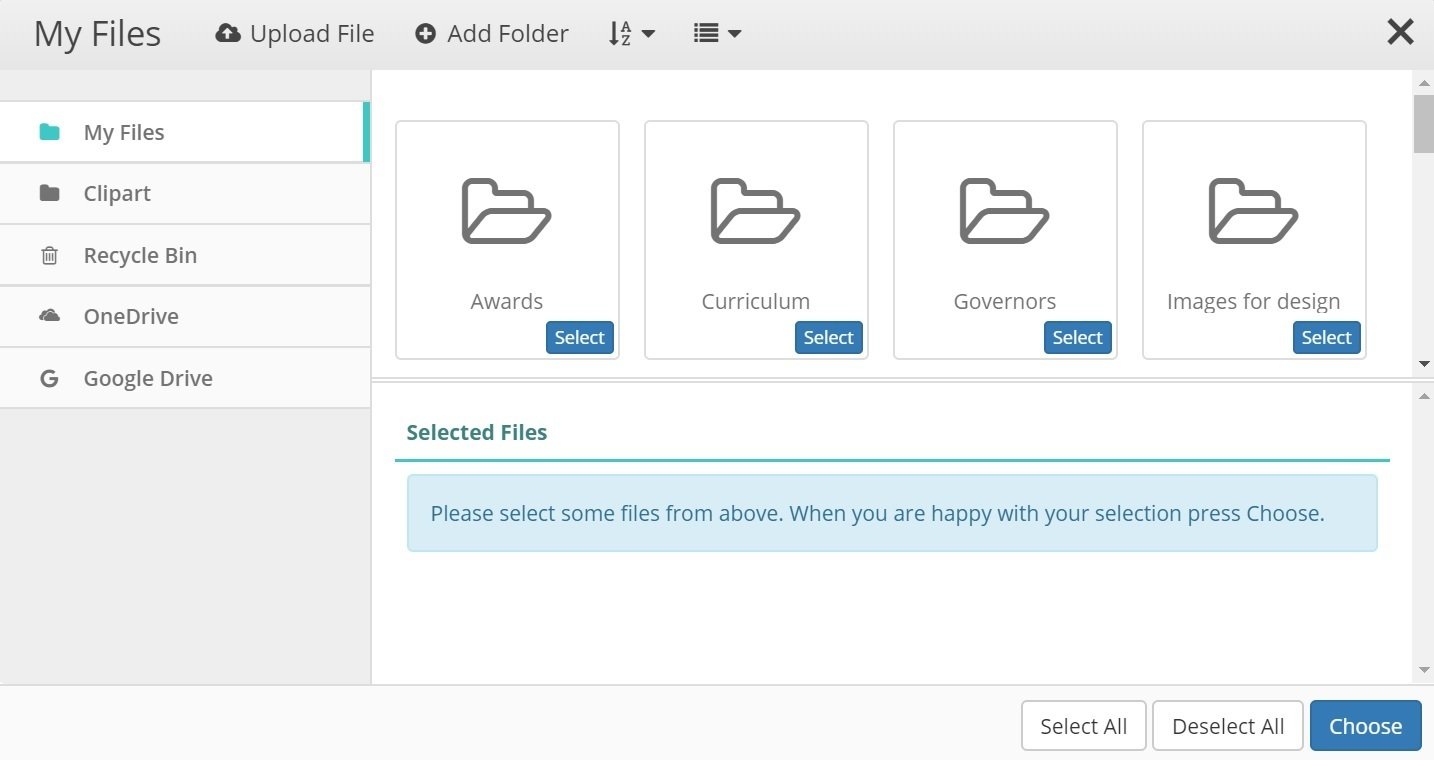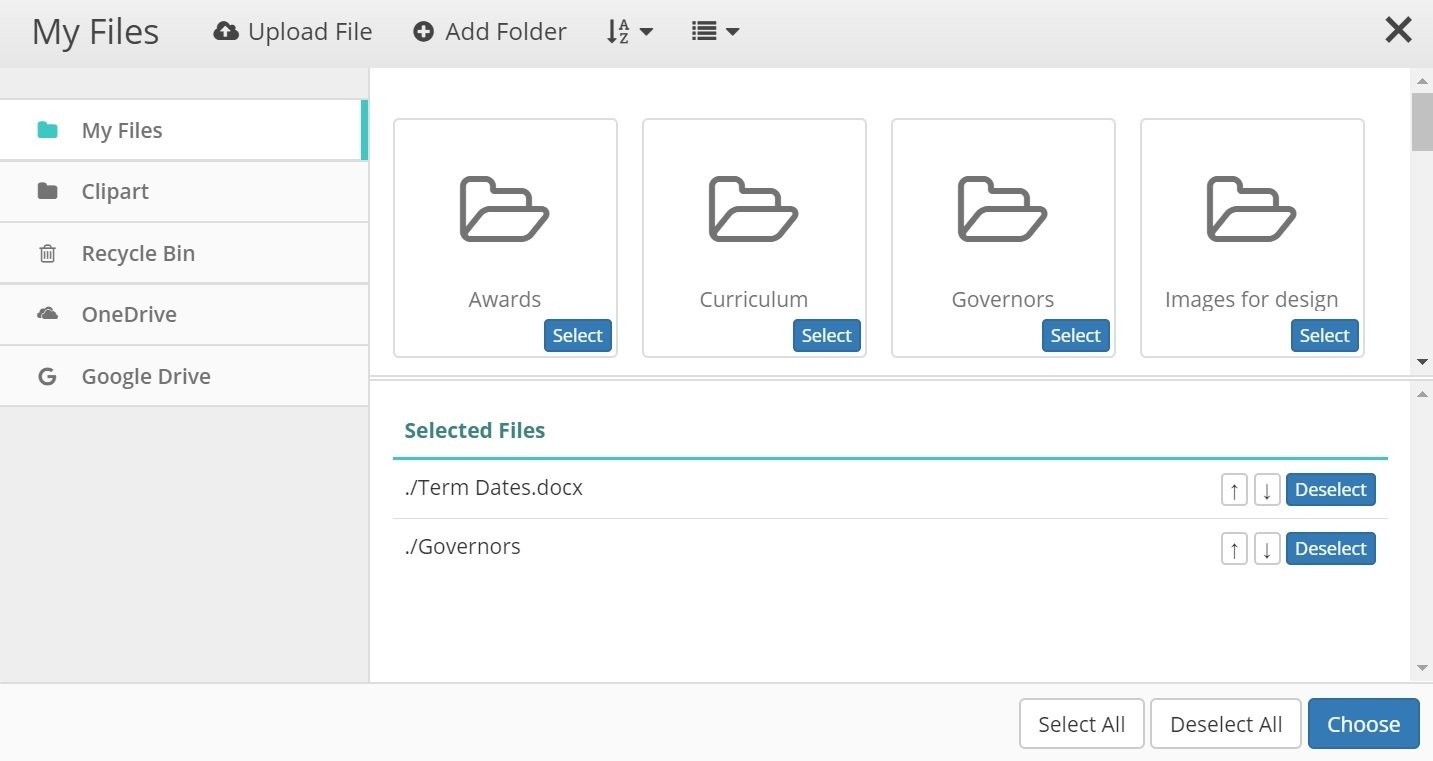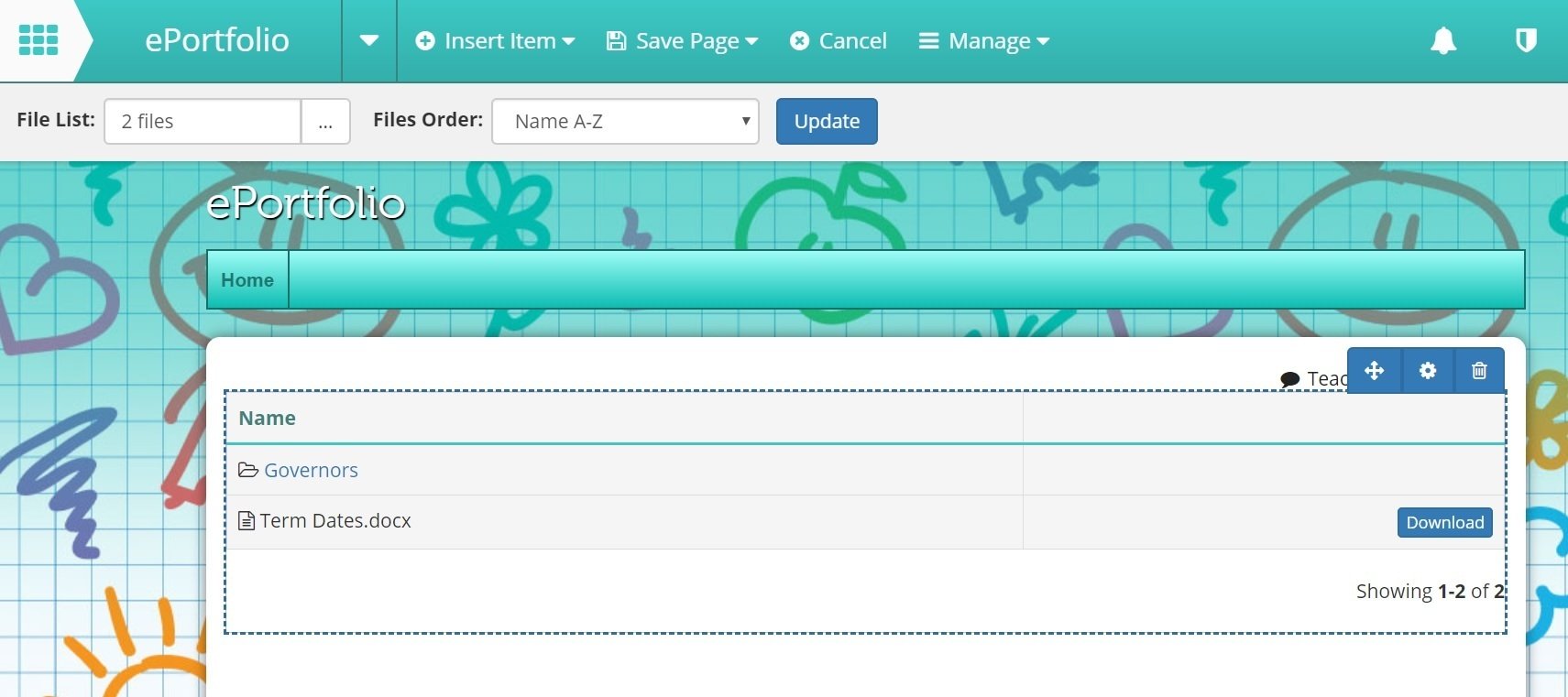Add File List
1. Go to 'Edit Page' > 'Insert Item' > 'File List'
2. Choose where you want your file list to go and click on the black bar that says 'Insert file list here'
3. In the box that comes up select the files you want displayed by pressing 'Select'. Each file you select will appear in the bottom section of the box. You can select single files or you can select folders.
4. If you want to remove a file you have selected press deselect next to the file
5. Once you have the files you want displayed selected press 'Choose' and the files will display in a list on your page
Folders can be clicked so that the files in that folder are displayed.
6. If you want to make any changes to your file list you can do this in the grey edit bar. Press the '...' next to 'File List:' to change which files are displayed. You can change the way the files are ordered by clicking the drop down box next to 'Files Order'. After any changes make sure you press 'Update'.
7. Press 'Save Page' > 'Save and Publish Page'