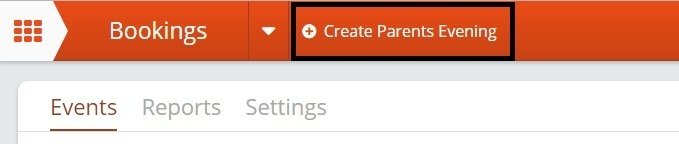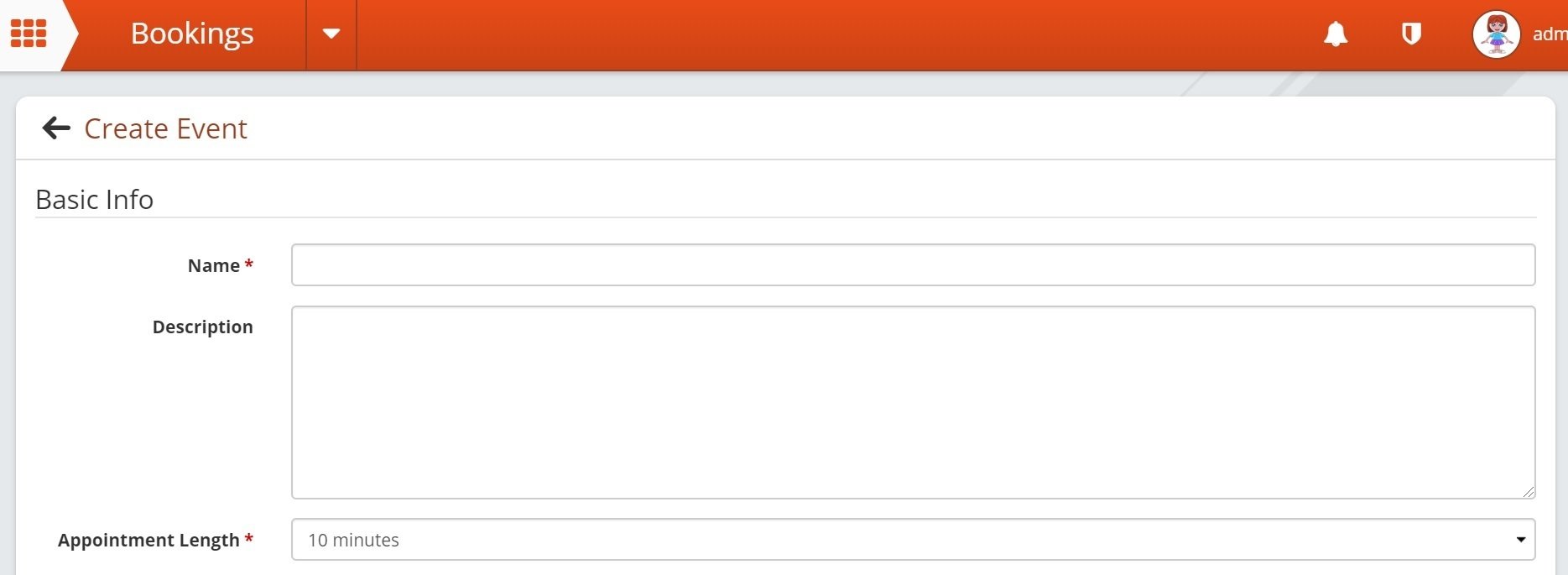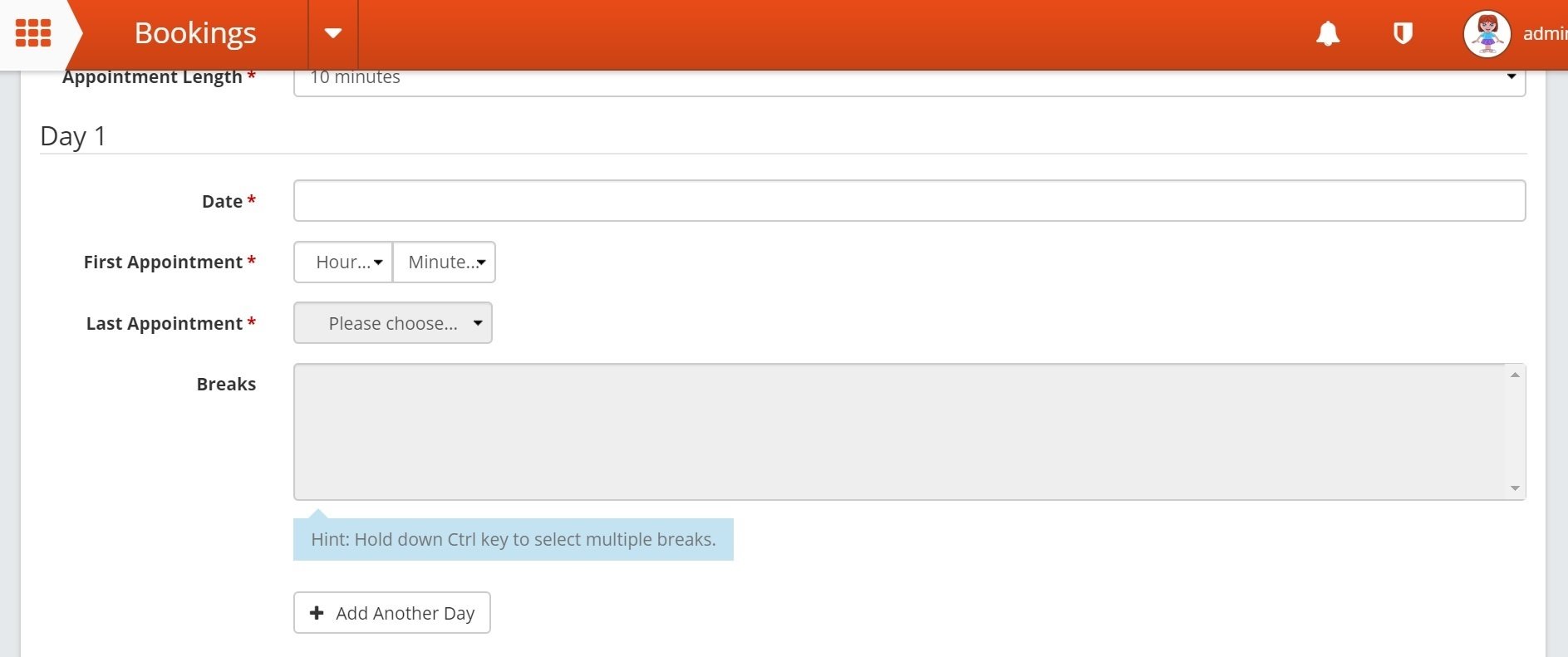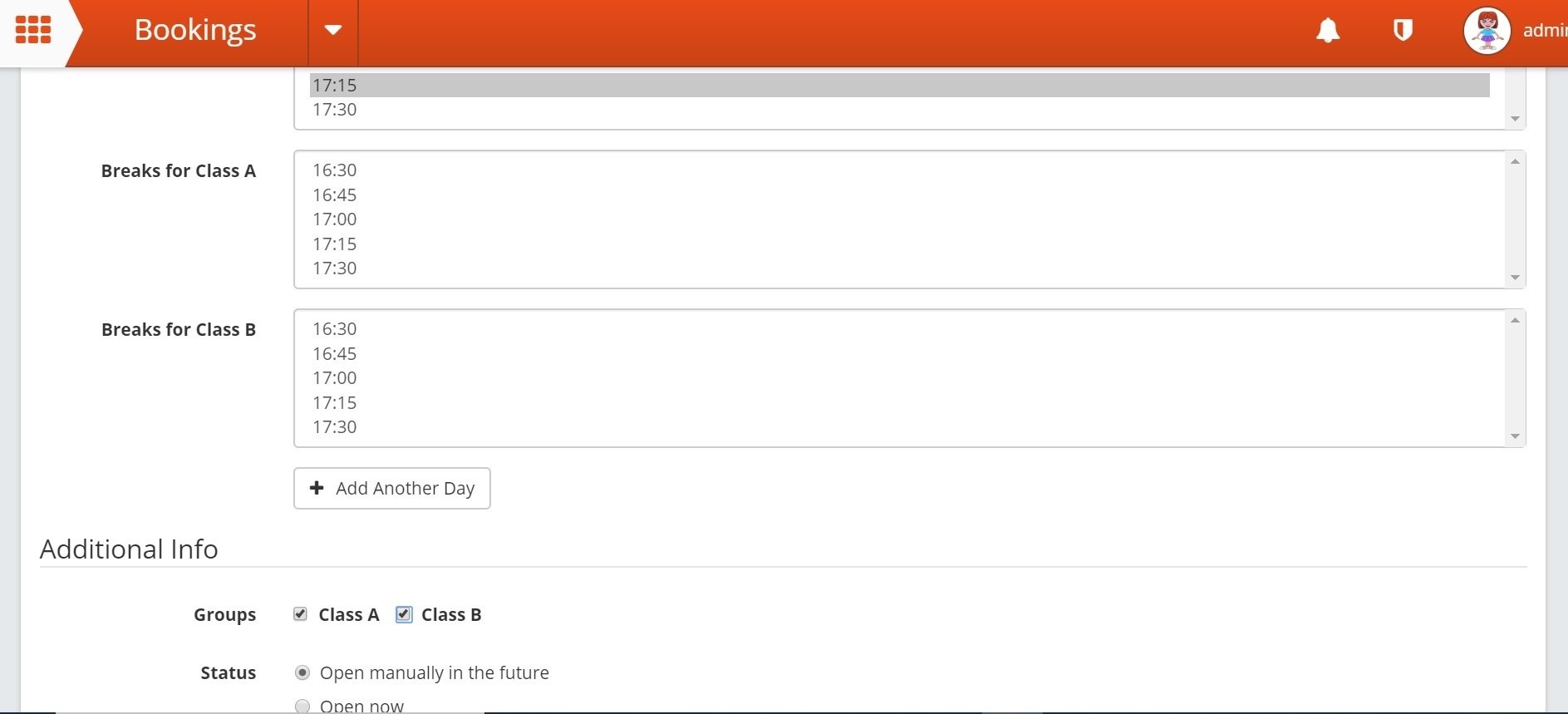Creating a Booking
1. Go to 'Bookings' and click 'Create Parents Evening'
2. In the Basic Info section add a name, description of the event (optional) and choose how long you want each appointment to be
3. In the Day section you can add however many days your event will run for by clicking 'Add Another Day'. Set the date and the first and last appointment times, and add breaks if necessary (it is best to leave the breaks section until you have selected your groups - see step 5). Repeat for each day.
4. In the Additional Info section choose which groups you want to be able to book for (learn more about groups here). Choose whether you want the booking to be closed until opened manually, open as soon as the booking is made or you can schedule it to open at a certain time. Also here you can choose whether you want to only allow one booking per child or multiple bookings per child.
5. You will notice that when you select the groups you want to add to the booking it brings up extra boxes where you can book breaks for each selected group. It does this for each day on the booking. If you want each group to have the same break times then select these from the box that just says 'Breaks'. If you want different break times for each group then set these in each groups break box. (If you want to add multiple breaks in one box, hold Ctrl as you click on the break times you want).
6. Press 'Save Changes'