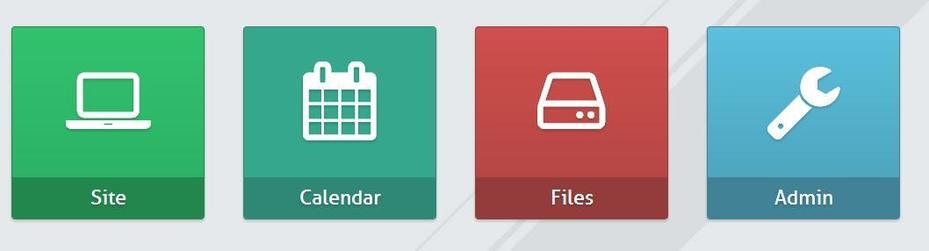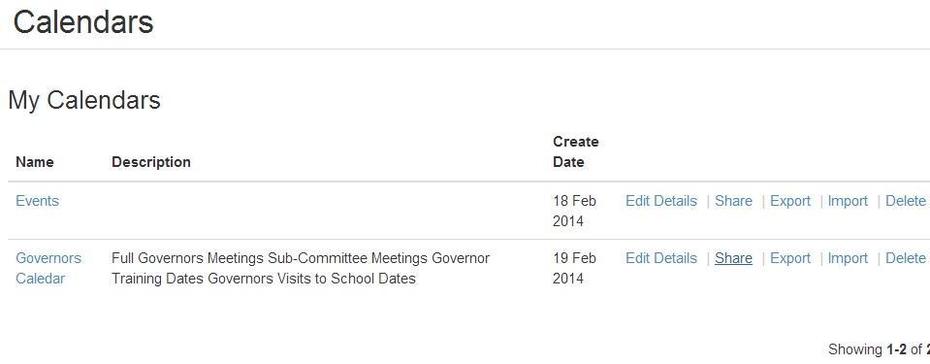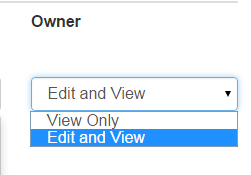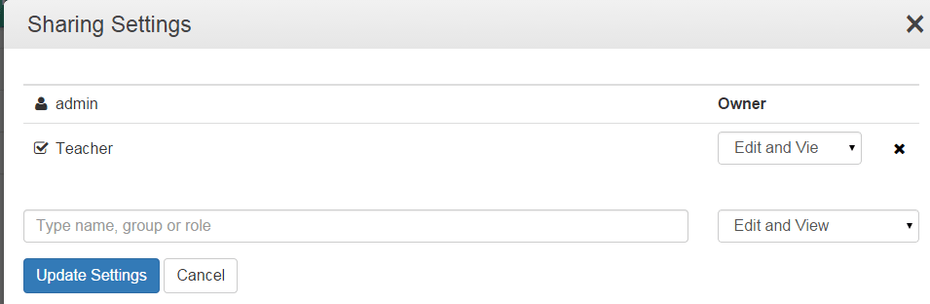How to Share a Calendar
This help sheets explains how to share with other users where you can decide if they can just view it or if they can also edit and add events to it. In this example we will be sharing the School Calendar with anyone with the Teacher role in their Profile.
1. Click on the Calendar app.
2. Click Settings on the left menu.
To share the calendar click on Share on the same row as the required calendar.
3. Type the name of the user, group or role into the box.
Then choose the rights for that user from the drop down on the right (View Only or Edit and View)
4. Click Add to Settings button to accept your user rule.
5. Click Update Settings to confirm and close the window, or add more users and permissions.
6. Your calendar will now appear as a Shared Calendar in the calendar list of the users it has been shared with.