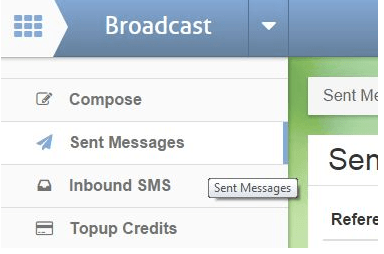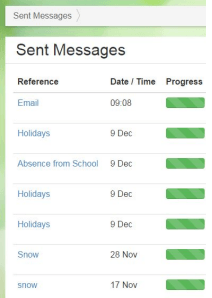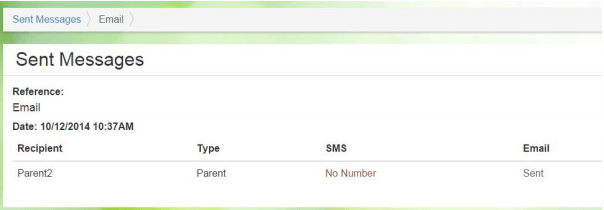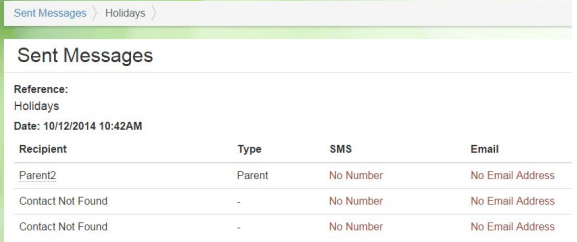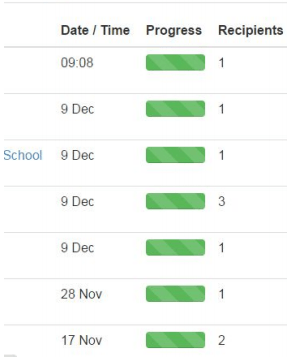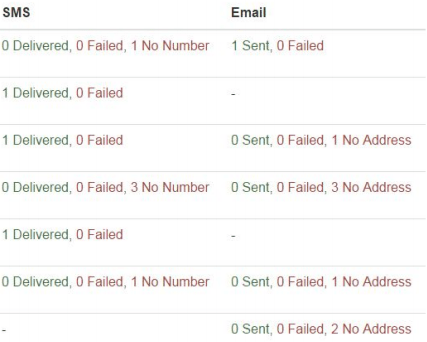About Sent Messages
1 Click on Sent Messages
2 A list of all the previously sent messages will appear with some extra information about delivery status and failures.
3 In the Reference column you can click the title of the message to view a list of contacts the message was sent to, as well as the type of message sent (SMS or Email).
This is an example of the reference screen. You can see the Recipient, their user role (e.g. parent, student, teacher etc), SMS and Email delivery status.
In this example, Parent2 does not have a mobile phone number listed so was sent an email.
In this example, Parent1 has a mobile number and so received an SMS, but not an email.
In this example, no contact information is listed for these contacts and so delivery failed.
4 The Date / Time column shows when the message was sent. The Progress indicates the status of the delivery of the messages. A full green bar indicates that it is complete.
Recipients shows how many people have been sent the message.
5 The SMScolumn reports how many messages have been delivered, failed or the number of contacts without a mobile phone number. Emailreports how many emails were sent, how many failed (for example a wrong email address) and the number of contacts without an email address.