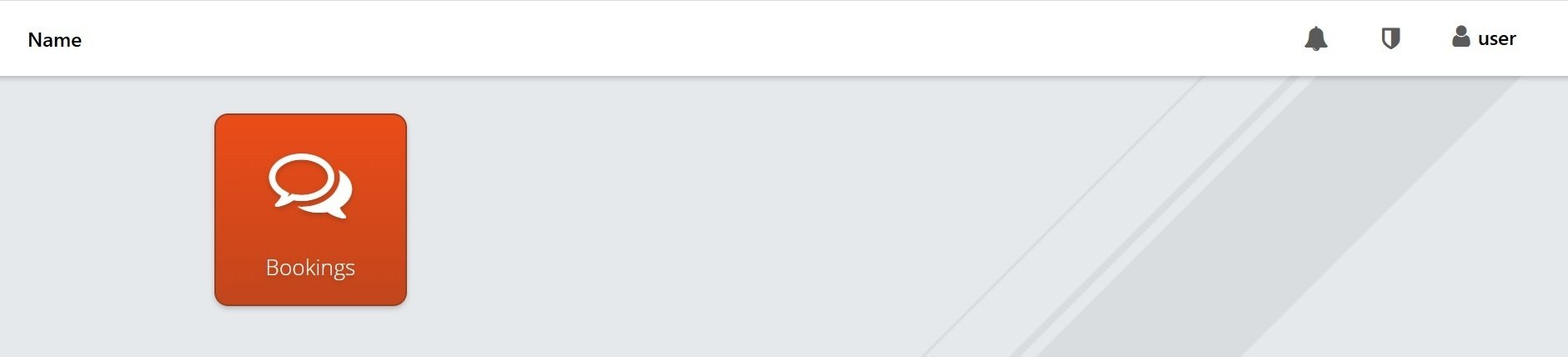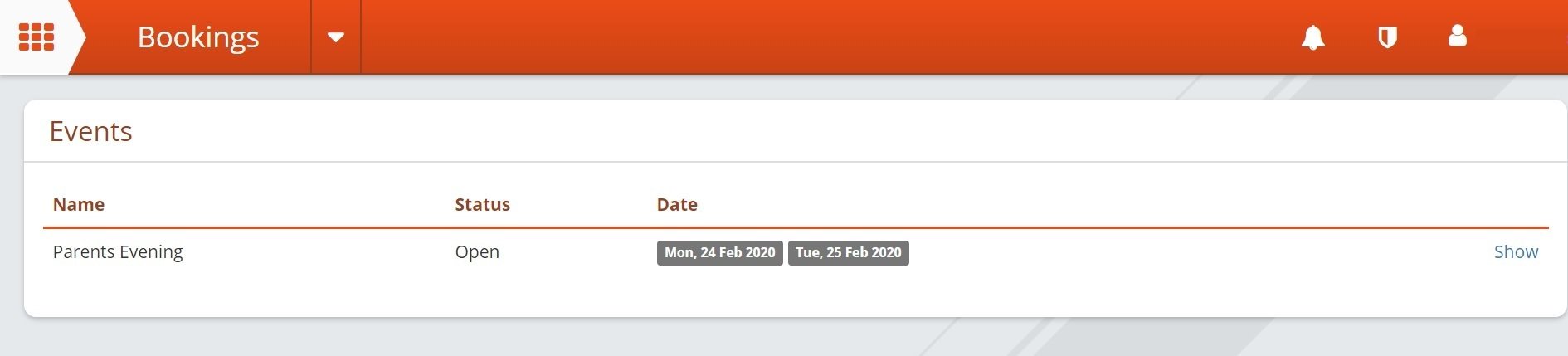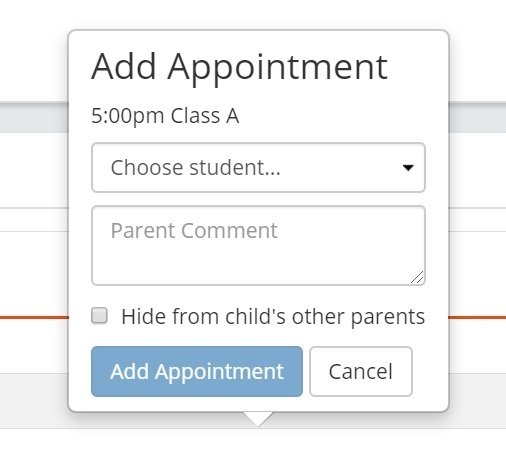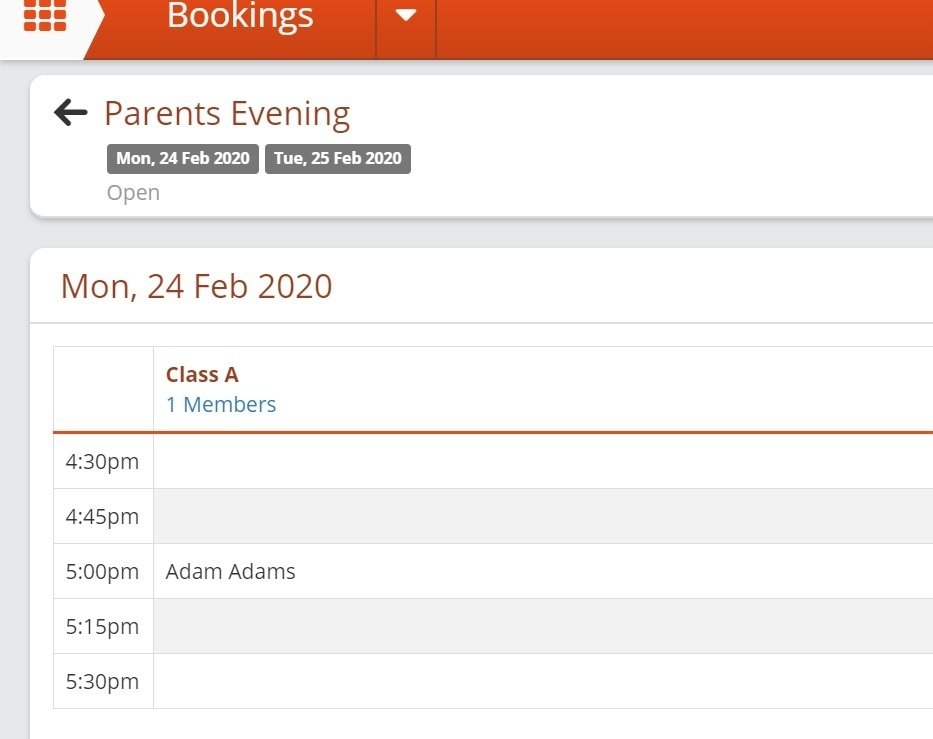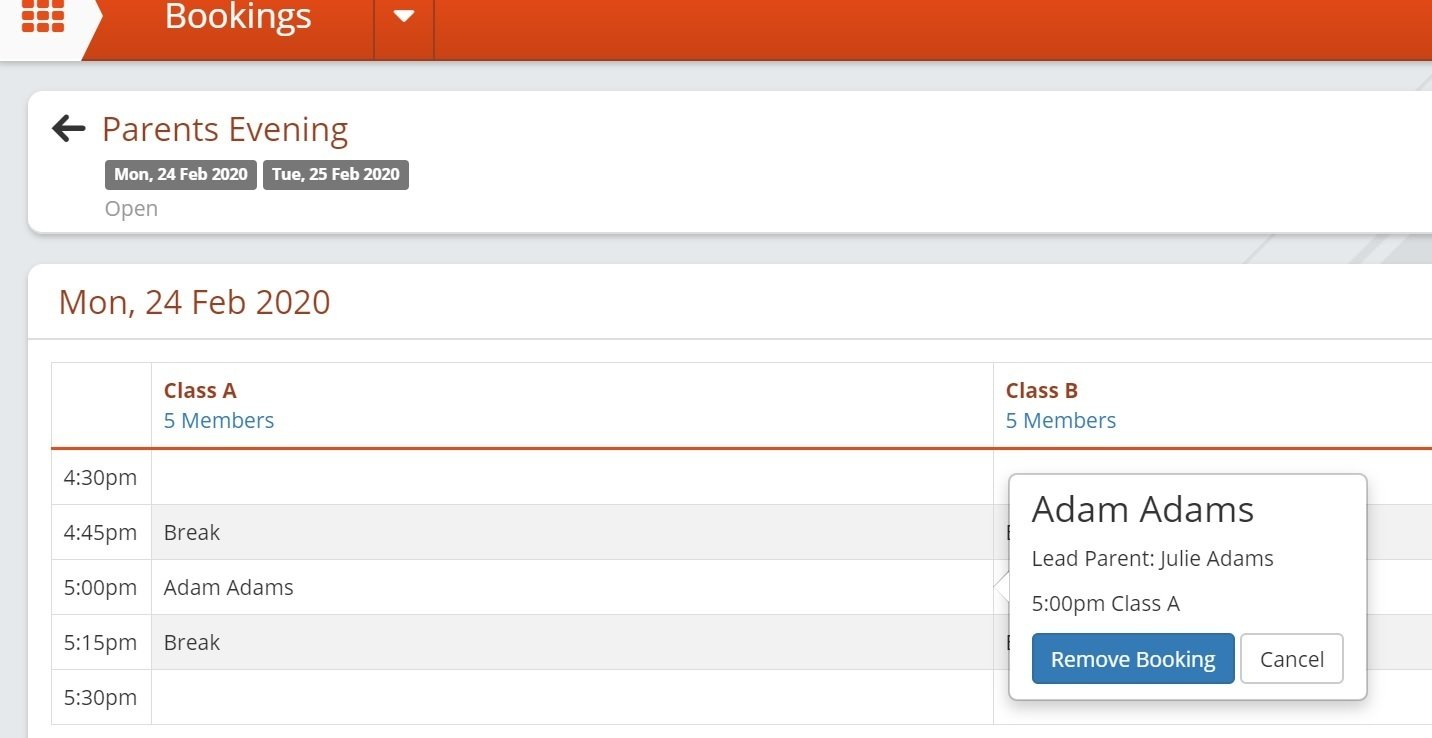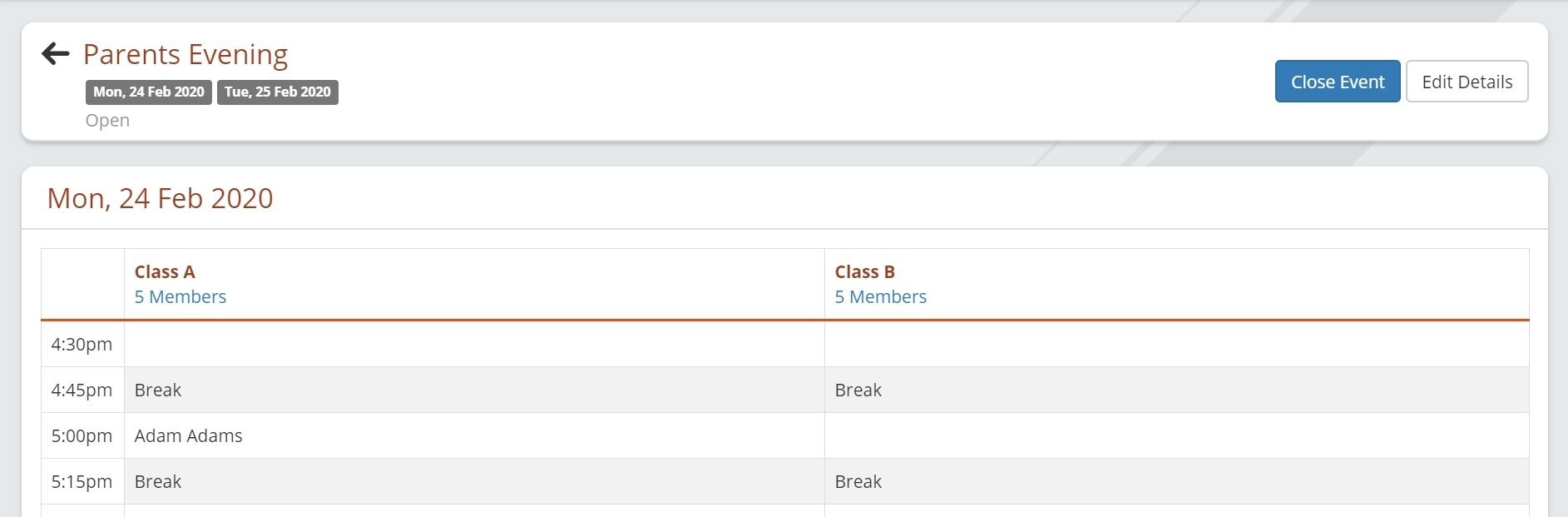How to Book a Slot
When someone with parent permissions logs into school jotter with the username and password they have been given they will see the bookings app on the dashboard
Once in the bookings are click 'Show' on the required event
Once in the correct event you will only see the available slots for the class/classes you have a child/children in
Choose a slot you want to book. When you hover over an open slot you will see it says 'Add Appointment'
Click into the slot and it will bring up a box for the parent to fill in
Choose your child from the drop down menu (it should only show your child/children). Add a comment if you wish and you can also hide this from the other parent of the child if you wish (this will just show a greyed out slot when they log in, it won't display the name of the child or parent who booked the slot). Once filled in press 'Add Appointment'. This will then show the name of the child in the booked slot.
If you want to remove the booking just click onto the name and in the box that comes up press 'Remove Booking'
Admin Users
To see the booked slots as an admin user, go into bookings and you will see the names in the booked slots for each class
An admin user can also remove bookings by clicking a name and then pressing 'Remove Booking' in the box that pops up