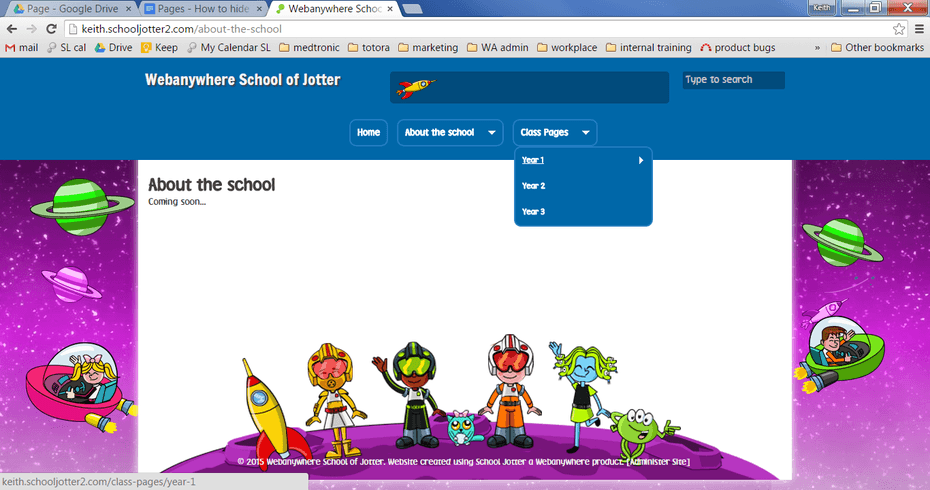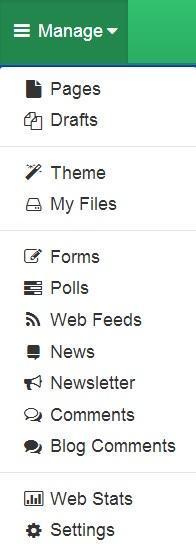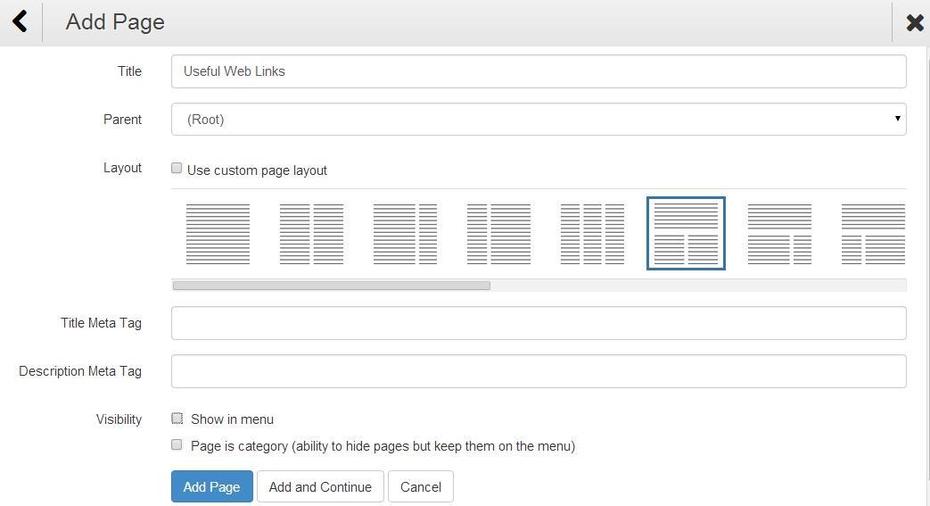How to hide and show a page's link in the menu system
This help sheets explains how to hide a page’s link from the menu on your site. You might want to do this to reduce the number of links on the menu.
You need to have the permission in your Role to do this.
Normally your menu will display all of the links. You can, however, hide these links from the menu. The page will still be created and available and you can link to it in other ways like hyperlinks.
Normally page links will appear in the menu.
Add a New Page and do not include it in the Pages Menu
1. Log in to your website and click the Manage button followed by selecting the Pages option.
2. Click the Add Page button.
3. Type in the title of the page and the you need to select the desired location for this page. As it is going to be a menu page you will leave the Parent page as (Root), the default setting. Select the desired Layout option.
4. Now scroll down the screen to view the options Title Meta Tag, Description Meta Tag and Visibility. The default setting is to show in menu and there will be a tick in the box. Click in the box to remove the box. Now click the Add Page button.
5. The Menu page appears as seen here, at the bottom of the list of pages. You notice the text is grey rather than black indicating it will not be shown in the Pages Menu.
Remove an Existing Page from the Pages Menu
1. Down the left hand side select the page that you would like to remove from your pages menu.
2. Now scroll down the screen to view the options Title Meta Tag, Description Meta Tag and Visibility. The default setting is to show in menu and there will be a tick in the box. Click in the box to remove the box. Now click the Update button.
Adding a hidden page to the menu
To add a page’s link to the menu, simply select the page from the left side of the page manager, tick the Visibility box and click Update.