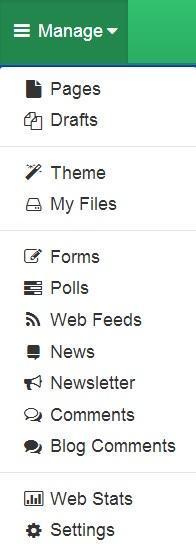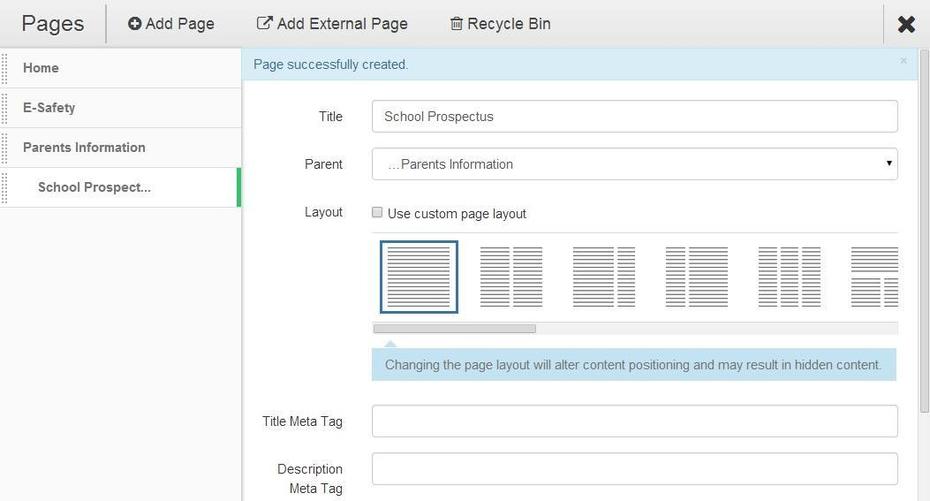How to add a new sub-menu page
This help sheet explains how to create a new page and position it in the menu on your site.
You need to have the permission in your Role to do this.
1. Log in to your website and click the Manage button followed by selecting the Pages option.
2. Click the Add Page button.
3. Type in the title of the page and the you need to select the desired location for this page. As it is going to be a sub-menu page you will click on the Parent page and select the page that your new page will be associated with. Select the desired Layout option and then click the Add Page button.
4. The Sub-Menu page appears as seen here, below the parent page, Our Community. To exit the Pages window click on the X button at the top right of the window.
5. Your new Sub-Menu page will display as shown below. To view the sub menu pages click on the arrow head to the right of the root menu page name.
6. You can move the page from the end of the page list to where you want the page to be. Click once on the new page so that it has the green bar on the right of the page name, click on the double vertical bar of dots on the left of the page name and holding the mouse button down move the page to the correct location. Or use the up and down arrow keys at the bottom of the Pages window.
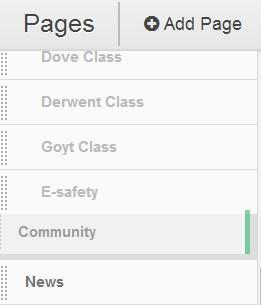
Your page will appear where you drop the menu by letting go off the mouse button. To exit the Pages window click on the X button at the top right of the window. You homepage will reload and the menu structure updated to reflect the changes that you have made.