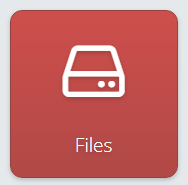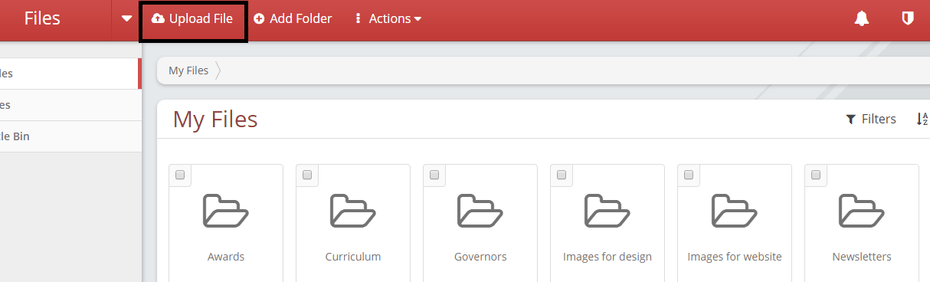Uploading Files from your computer into your files app
1. Click on the blue Upload File button that will open the Upload screen.
2. To upload a file or files click on the Add File button. This will open Windows Explorer on your computer, locate the files that you want to upload.
You can select as many files as you like, either hold the Ctrl key down while you click on each file in turn or hold the left mouse button down and drag your mouse over the files to automatically select your files. Click on the Open button.
3. This will bring you back to the Upload screen where you will see the files that have been selected. Click on the Start Upload button.
4. On upload completion click on the Back button at the top left of the open window. This will take you back to the folder with the files that are now in it.