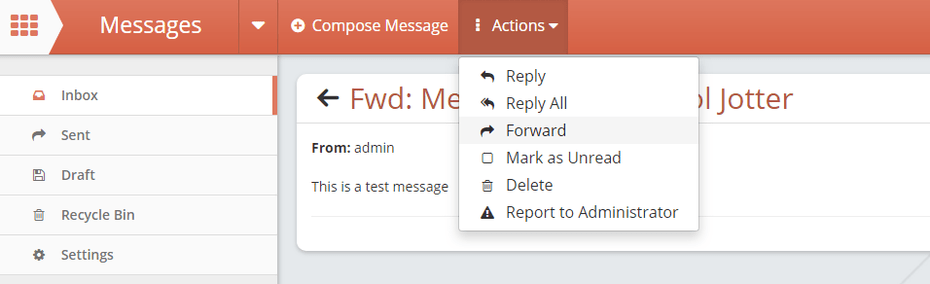Forwarding A Message
Forwarding a message works in exactly the same way as sending a new message.
1. With your message open on the brown toolbar towards the top of the screen click on the Actions button.
2. The forward message screen will open.
3. You can search for the person that you want to send your message to. You can also select a group or user role. Once you have searched, simply click on the blue Filter button. The small square on the left of the contact row needs to be ticked so the user(s) are selected and then click on the blue Add button at the bottom of the window.
4. The user(s) that you have selected will appear at the bottom of the window and you will need to confirm that these are the people you want the message to be sent to. To do this click on the blue Choose button.
5. You will be returned to the compose screen and will see the people who will received this message. Enter the rest of the message information. The subject will be displayed in the recipient's inbox. You can also attach files to your message.
6. Once you are happy with your message click on the blue Send button. You will get a message saying that your message has been sent successfully.